Andy Burnelli
2022-04-21 17:42:52 UTC
Is there a way to put a command window in the background like Linux does
with the ampersand (so that you can kill the window but not the process)?
The problem that I have is I run a lot of commands from the Run icon in my
taskbar which bring up command windows to run scxripts but which leave
the unnecessary command window sitting around (which can be iconified).
<Loading Image...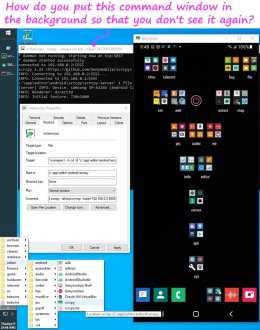 > Extraneous cmd window (&)
> Extraneous cmd window (&)
As an example, for years I've been running commands from a shortcut target
such as this target below which end up leaving an open command window in the
taskbar after they call the process, which itself opens up its own window.
%comspec% /k cd /d "c:\app\editor\android\scrcpy" && adb connect 192.168.0.2:5555 && scrcpy --always-on-top --tcpip=192.168.0.2:5555
That reliably pops up the Android screen on Windows over Wi-Fi but then I
have absolutely no need for the command window to remain around as clutter.
Is there a way to get rid of the command Window and not kill the process?
In UNIX, I used to use the ampersand (&) to background the process.
The I could easily close the window & the background process would remain.
Does Windows have that concept of putting the command in the background so
that the window that called it can be closed (but the process remains)?
I have the same issue with openvpn windows where I don't need the extraneous
running open command window cluttering up what otherwise should be a clean
Windows user experience. I never enter another command in those windows.
And yet, I can accidentally interfere with the open window because it's
there and you can't get rid of it (other than to iconify it with the (-),
but it's still there on the otherwise clean taskbar, just waiting to be
opened by accident (and the icon looks like all other cmd window icons).
For those reasons...
Is there a way to background a Windows command (e.g., "&") and then we can
safely _close_ that extraneous running command window to reduce clutter?
with the ampersand (so that you can kill the window but not the process)?
The problem that I have is I run a lot of commands from the Run icon in my
taskbar which bring up command windows to run scxripts but which leave
the unnecessary command window sitting around (which can be iconified).
<Loading Image...
As an example, for years I've been running commands from a shortcut target
such as this target below which end up leaving an open command window in the
taskbar after they call the process, which itself opens up its own window.
%comspec% /k cd /d "c:\app\editor\android\scrcpy" && adb connect 192.168.0.2:5555 && scrcpy --always-on-top --tcpip=192.168.0.2:5555
That reliably pops up the Android screen on Windows over Wi-Fi but then I
have absolutely no need for the command window to remain around as clutter.
Is there a way to get rid of the command Window and not kill the process?
In UNIX, I used to use the ampersand (&) to background the process.
The I could easily close the window & the background process would remain.
Does Windows have that concept of putting the command in the background so
that the window that called it can be closed (but the process remains)?
I have the same issue with openvpn windows where I don't need the extraneous
running open command window cluttering up what otherwise should be a clean
Windows user experience. I never enter another command in those windows.
And yet, I can accidentally interfere with the open window because it's
there and you can't get rid of it (other than to iconify it with the (-),
but it's still there on the otherwise clean taskbar, just waiting to be
opened by accident (and the icon looks like all other cmd window icons).
For those reasons...
Is there a way to background a Windows command (e.g., "&") and then we can
safely _close_ that extraneous running command window to reduce clutter?
--
Usenet is where kind-hearted people daily gather to voluntarily help others.
Usenet is where kind-hearted people daily gather to voluntarily help others.