Andrew
2024-08-24 16:15:03 UTC
This is all about streamlining - and not necessarily about VPN per se.
Does Windows 11 have any tricks to make free VPN connections streamlined?
The way I do my free VPN is simple & direct on Windows 10 with a few tricks
added to get past the UAC prompt and to eliminate typing the login/password
and to eliminate the GUI (as all I need to do is doubleclick on the file);
but I'm hoping to make it less manual and more automatic on Windows 11 if
there's anything new in Windows 11 for streamlining VPN connections.
For starters, here's what I do on Win10 that maybe Win11 might streamline.
1. I manually download free config files from any public VPN site such as
https://vpngate.net {Loading Image...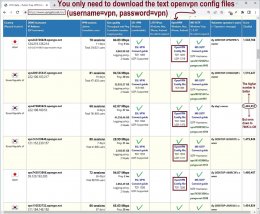 }
}
2. I add two additional lines which are necessary to run without the GUI
by creating an "append.txt" file containing these two lines:
data-ciphers AES-128-CBC
auth-user-pass C:\\users\\whoami\\vpn\\userpass.txt
Where the data-ciphers line is only needed in newer openvpn versions.
And where the userpass text file contains the VPN username & password:
vpn
vpn
All of which is added via a script to every config file downloaded.
for %i in (*.ovpn) do type C:\\users\\whoami\\vpn\\append.txt >> %i
99 out of 100 people would only use those two steps because they
would be running the openvpn using the GUI which somehow handles
the need to change the routing table requiring elevated privileges.
WARNING: The streamlining steps below are OPTIONAL for free vpn'ing!
3. But I like to start my VPN connection with batch files (which allows
me to auto-randomize the VPN every few hours or so) using this:
set cmd=C:\Progra~1\openvpn\bin\openvpn.exe
set dir=C:\users\whoami\vpn\
set file=vpngate_1.250.96.236_udp_1195.ovpn
%cmd% %dir%%file%
4. And since I dislike rightclicking to "Run as Admin" and I dislike
the UAC prompt (and automation precludes it anyway), I take the
risk that only 1 out of 1000 would do which is I run w/o UAC.
runas.exe /user:administrator /savecred "%cmd% %dir%%file%"
5. There are a few more Windows 10 tricks that I use to streamline
the process which I assume Windows 11 also has, such as setting
the file association for *.ovpn files to the openvpn daemon instead
of to the openvpn GUI (and to set the openvpn daemon to run as
administrator in its rightclick properties advanced settings GUI).
6. Another common Windows 10 streamlining trick which I assume is also
in Windows 11 is to allow the selection of any number of openvpn
config files to run them in sequence as batch with the log files
opening up in the same spot so that they can be stairstepped clicked
on the [x] close box at top right of the log windows which may have
failed (only one will work as it will stop any future ones from
working so any number can be started).
Path: HKCU\Software\Microsoft\Windows\CurrentVersion\Explorer
Name: MultipleInvokePromptMinimum
Type: DWORD
Data: 15 (decimal) <=== change this to any desired number of files
I will stress that most people will not do anything after steps 1 & 2
so your response can assume that you're only doing steps 1 & 2 where
that's what I would hope to streamline in Windows 11 using whatever new
features Windows 11 allows that you know of and which you can suggest.
The first thing I'd love to streamline is getting the text config
files off of these free open public VPN servers online. If you have
any good solutions for using new commands (curl, wget, winget, ftp,
whatever) that work in Windows 11, please add those hints here,
but I suspect there's nothing new in Win11 that Win10 doesn't already have.
But maybe there is.
Which is why I'm asking.
Please don't make this discussion about why you don't like free VPNs or why
you prefer SudVPN over OstVPN (because that's not what this is about).
Everyone knows the pros and cons of free VPNs where this question is only
about how to streamline the VPN connections (which is useful for all VPNs).
Is there anything new in Windows 11 that can further streamline VPNs?
Does Windows 11 have any tricks to make free VPN connections streamlined?
The way I do my free VPN is simple & direct on Windows 10 with a few tricks
added to get past the UAC prompt and to eliminate typing the login/password
and to eliminate the GUI (as all I need to do is doubleclick on the file);
but I'm hoping to make it less manual and more automatic on Windows 11 if
there's anything new in Windows 11 for streamlining VPN connections.
For starters, here's what I do on Win10 that maybe Win11 might streamline.
1. I manually download free config files from any public VPN site such as
https://vpngate.net {Loading Image...
2. I add two additional lines which are necessary to run without the GUI
by creating an "append.txt" file containing these two lines:
data-ciphers AES-128-CBC
auth-user-pass C:\\users\\whoami\\vpn\\userpass.txt
Where the data-ciphers line is only needed in newer openvpn versions.
And where the userpass text file contains the VPN username & password:
vpn
vpn
All of which is added via a script to every config file downloaded.
for %i in (*.ovpn) do type C:\\users\\whoami\\vpn\\append.txt >> %i
99 out of 100 people would only use those two steps because they
would be running the openvpn using the GUI which somehow handles
the need to change the routing table requiring elevated privileges.
WARNING: The streamlining steps below are OPTIONAL for free vpn'ing!
3. But I like to start my VPN connection with batch files (which allows
me to auto-randomize the VPN every few hours or so) using this:
set cmd=C:\Progra~1\openvpn\bin\openvpn.exe
set dir=C:\users\whoami\vpn\
set file=vpngate_1.250.96.236_udp_1195.ovpn
%cmd% %dir%%file%
4. And since I dislike rightclicking to "Run as Admin" and I dislike
the UAC prompt (and automation precludes it anyway), I take the
risk that only 1 out of 1000 would do which is I run w/o UAC.
runas.exe /user:administrator /savecred "%cmd% %dir%%file%"
5. There are a few more Windows 10 tricks that I use to streamline
the process which I assume Windows 11 also has, such as setting
the file association for *.ovpn files to the openvpn daemon instead
of to the openvpn GUI (and to set the openvpn daemon to run as
administrator in its rightclick properties advanced settings GUI).
6. Another common Windows 10 streamlining trick which I assume is also
in Windows 11 is to allow the selection of any number of openvpn
config files to run them in sequence as batch with the log files
opening up in the same spot so that they can be stairstepped clicked
on the [x] close box at top right of the log windows which may have
failed (only one will work as it will stop any future ones from
working so any number can be started).
Path: HKCU\Software\Microsoft\Windows\CurrentVersion\Explorer
Name: MultipleInvokePromptMinimum
Type: DWORD
Data: 15 (decimal) <=== change this to any desired number of files
I will stress that most people will not do anything after steps 1 & 2
so your response can assume that you're only doing steps 1 & 2 where
that's what I would hope to streamline in Windows 11 using whatever new
features Windows 11 allows that you know of and which you can suggest.
The first thing I'd love to streamline is getting the text config
files off of these free open public VPN servers online. If you have
any good solutions for using new commands (curl, wget, winget, ftp,
whatever) that work in Windows 11, please add those hints here,
but I suspect there's nothing new in Win11 that Win10 doesn't already have.
But maybe there is.
Which is why I'm asking.
Please don't make this discussion about why you don't like free VPNs or why
you prefer SudVPN over OstVPN (because that's not what this is about).
Everyone knows the pros and cons of free VPNs where this question is only
about how to streamline the VPN connections (which is useful for all VPNs).
Is there anything new in Windows 11 that can further streamline VPNs?